Intro
日本の方はこちらをどうぞ
Japanese version: https://www.independentlab.net/ppt-starwars/
Hello, I am ILab-01, a Japanese blogger.
I wrote a blog about how to make a Star Wars-like opening crawl by PowerPoint for Japanese before.
And I have distributed my opening crawl template file.
This is the English version page of how to make a Star Wars-like opening crawl.
Final image
Final image
You can make a movie file like below.
Because of copyright, I didn’t insert BGM.
But the timing of text flow is matched to the Star Wars soundtrack speed.
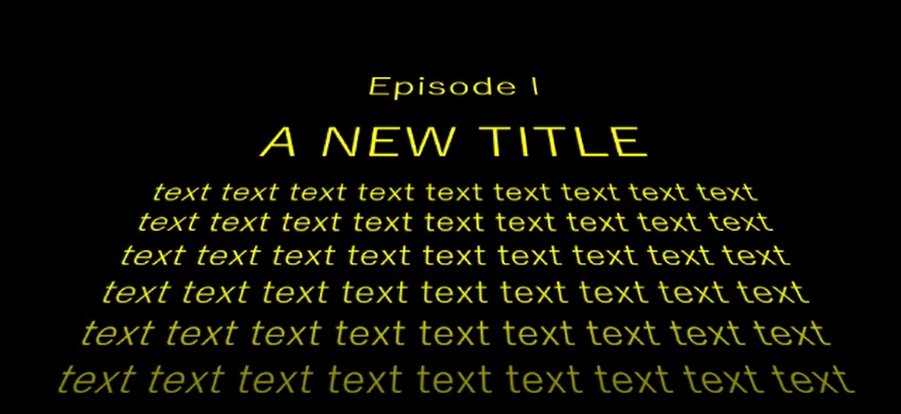
YouTube: Star Wars-like opening crawl by PowerPoint
My Template File
This is my template file to make Star Wars-like opening crawl.
The file format is for the latest PowerPoint in Microsoft 365 Personal.
(I think you can also use other versions of Microsoft PowerPoint)
Link to my Google Drive
https://drive.google.com/open?id=13gL2voOYGGnhLT91ivQjqjkq6y6ybb82
(The distributed files may be freely used for both personal and commercial purposes. However, please note that this site is not responsible for any problems caused by the use of this file)
You can download this file without authentication from me.
Please click the upper-right download button on Google Drive Page.
Because of copyright, I used Windows standard fonts.
But you can use Star Wars-like font as following instructions.
To make your original movie
Let’s change the template file to make your original movie.
The above image shows the instruction on what you should change.
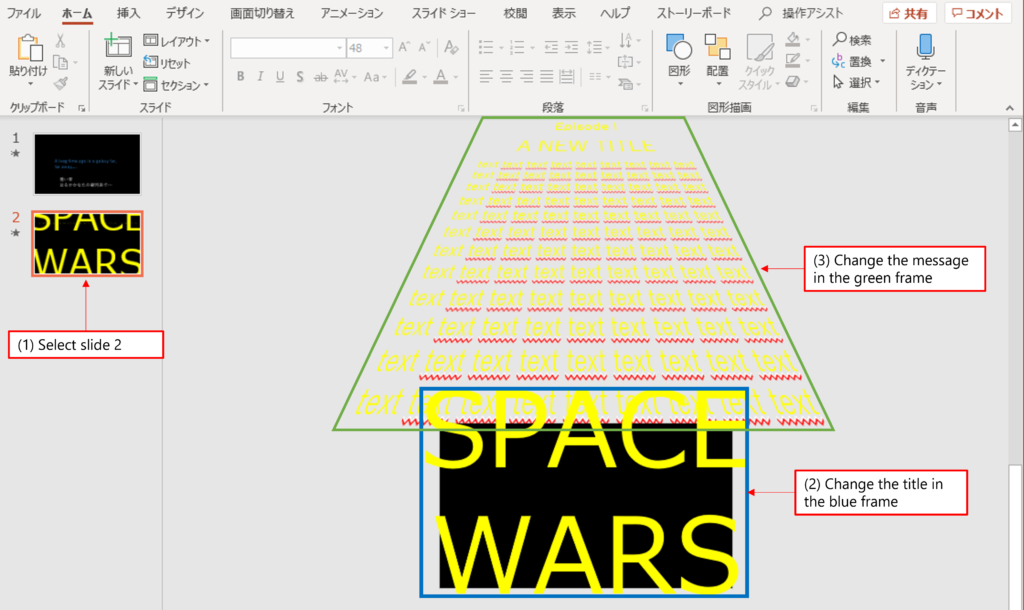
In concrete, you can make your movie in the following steps.
- Select page 2
- Change the title “SPACE WARS” in the blue frame to your title.
- Change the message “text text …” in the green frame to your message.
Next, let’s save the slide as a video file.
(The below screenshot is taken on Japanese version PowerPoint. So, please watch the blowings)
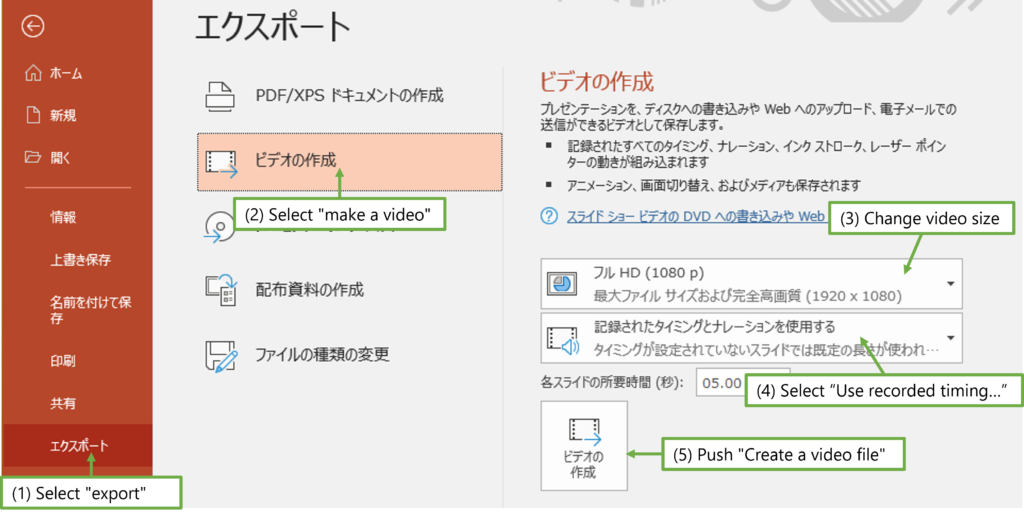
- “file” menu -> Select “export”
- Select “make a video”
- Change the video size as you like
- Select “Use recorded timing and narration”
- Push “Create a video file”
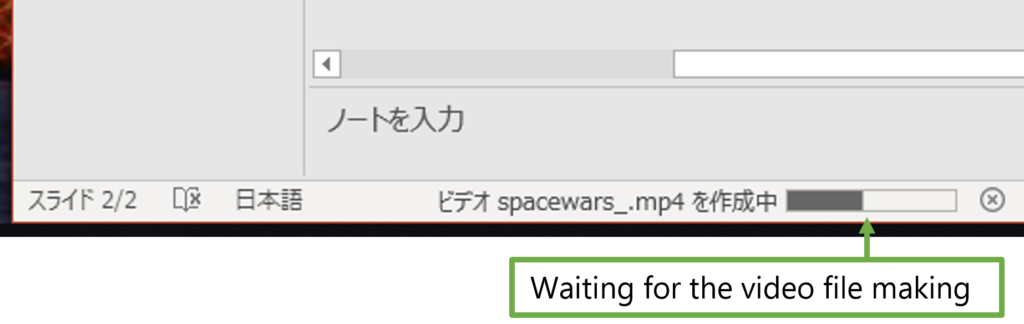
Finally, when the progress bar at the bottom of the screen is fully extended, the video generation is complete.
Make your video more Star Wars-like
A Star Wars-like font makes your movie more like Star Wars.
My recommendation is the font “Star Jedi”.
If the web page is for Japanese, click the right side button on the top, which is named “ダウンロード” (means download).
Star Jedi: https://fontmeme.com/jfont/star-jedi-font/#previewtool
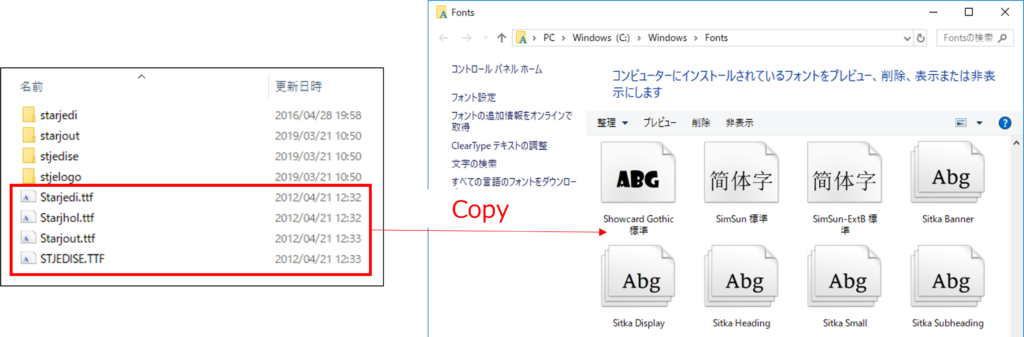
You can get Star Jedi font from the above link as a zip file.
Then, four ttf files will be extracted by the zip file.
These files should be put in the fonts folder of Windows.
In the case of Windows 10, the folder is “C:\Windows\Fonts”.
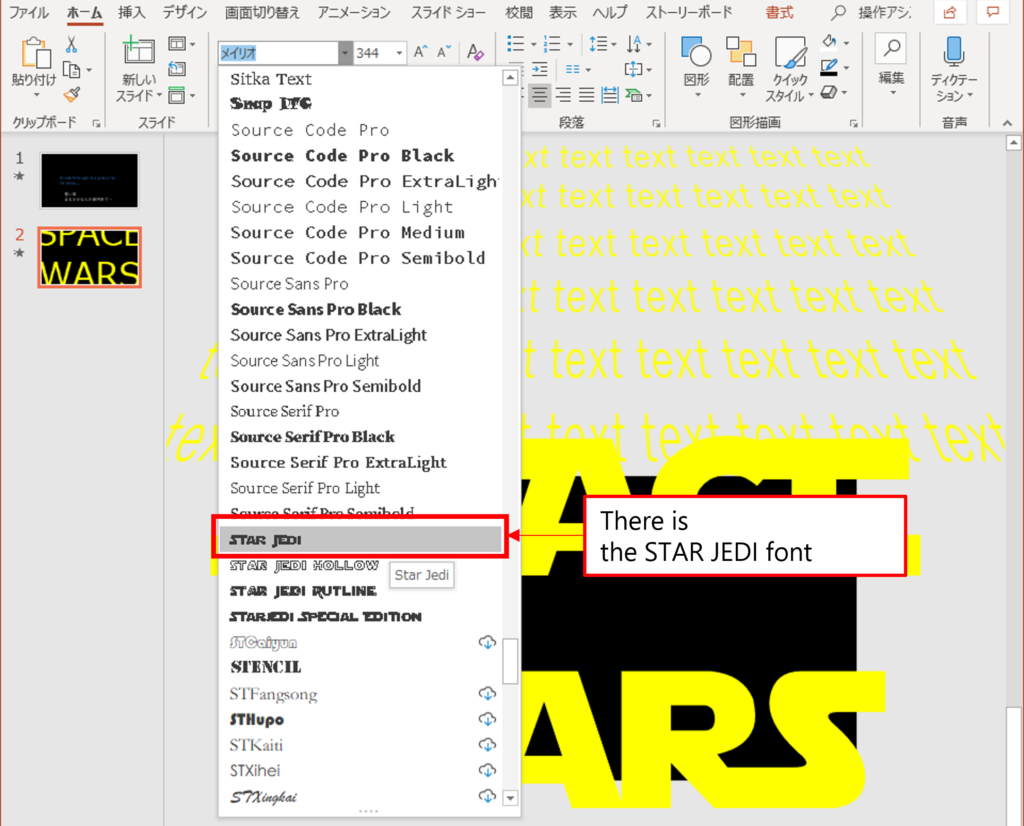
After setting, you can use Star Jedi font on PowerPoint.
And you can choose these four fonts as you like.
- STAR JEDI
- STAR JEDI HOLLOW
- STAR JEDI RUTLINE
- STARJEDI SPECIAL EDITION
How to change the timing of text animation
You will want to insert BGM in your movie.
So, you should know how to adjust the timing of text animation.
(I recommend you to insert BGM by other video editing software, not by PowerPoint. Because PowerPoint makes sound jumpiness)
The timing of slide auto changing
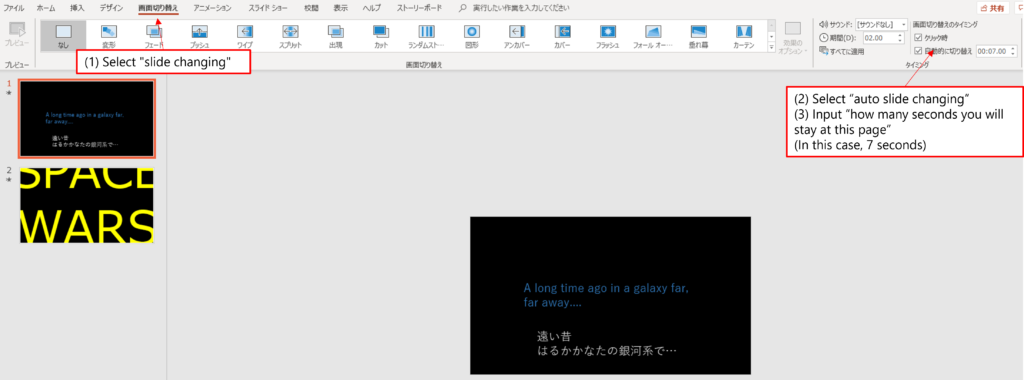
To change the timing, there is a button for “slide changing”.
Then, you can input when you go to the second page.
In this example, I set “after 7 seconds”.
Timing of the text animation
The text flowing is made by the animation function.

To change the setting of animation, there is a button for “animation”.
To show the animation window, you will push the “animation window” button.
Then, you can change the settings of the animation on the right side window.
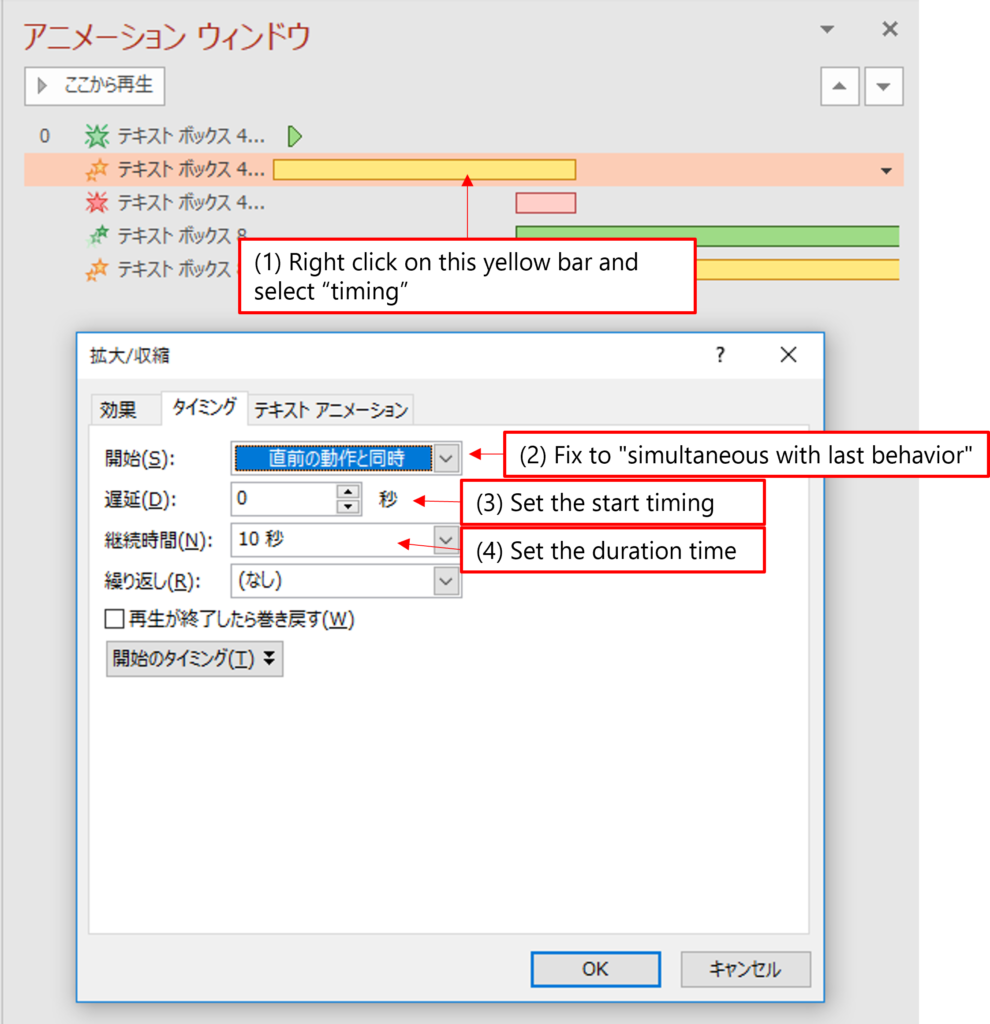
As an example, let’s see the setting of the title scaling.
Let’s click the “timing” of yellow bar in the above image.
Then, you will set the option like this.
- “Start” should be fixed to “simultaneous with last behavior”
- You can change “latency” which means “How many seconds before the animation starts”.
- You can change “duration time” which means “How many seconds before the animation ends”
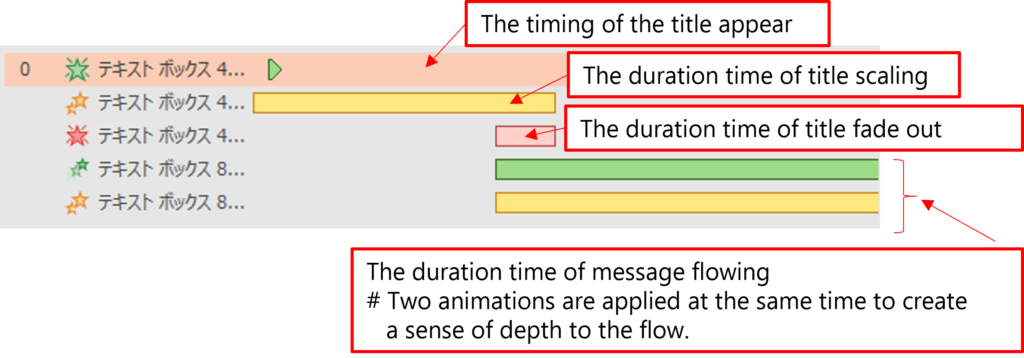
You can also change the text flow timing by the animation window as described in the above image.
Other Messages
If you would like to read more, please see our other articles.
If you use the Chrome browser, you can translate it into English from the right-click menu.
コメント